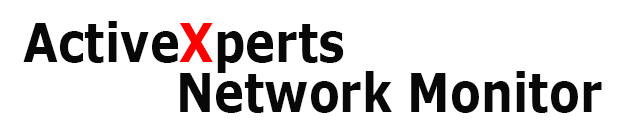INTRODUCTION
ActiveXperts Network Monitor 2023 is the latest version of the ActiveXperts Network Monitor product.
The mission of the product is to maximize the reliability of your production servers and applications through the automatic detection and correction of problems and issues.
The product runs as a service on Windows 2022/2019/2016/2012(R2)/11/10/8 platforms.
ActiveXperts Network Monitor is compatible with any configuration database created with a previous version of the product.
Click on the link below to download ActiveXperts Network Monitor 2023. It offers a 64-bit installation (AxMonitorSetup64.exe) and a 32-bit installation (AxMonitorSetup32.exe).
WHAT’S NEW IN ActiveXperts Network Monitor 2023
– Support for Windows Remote Management (WinRM)
ActiveXperts introduces Windows Remote Management (WinRM) in its ActiveXperts Network Monitor v.2023 release. WinRm is offered as an alternative for DCOM for all its Windows WMI based checks.
Microsoft has a strong commitment to maintaining backwards compatibility with existing technologies like and DCOM, but it is likely that most companies will change to WinRM for all its Windows servers in the near future.
WinRM (Windows Remote Management) offers several benefits over DCOM (Distributed Component Object Model):
The ActiveXperts installation includes a suite of Powershell scripts and VBScripts that are designed to be easily customizable by administrators. These scripts provide the administrators with the ability to automate various tasks and access management information on Windows systems using WMI/WinRM technology. The scripts can be modified to fit customer’s specific needs and requirements, providing a high level of flexibility and adaptability to their environment. The use of these scripts is intended to streamline the management of their Windows systems and simplify common tasks. ActiveXperts is offering administrators an added level of control and automation in their management of their Windows systems.
– Support for OAuth2 authentication protocol
OAuth2 is an authentication protocol used when connecting to SMTP servers, including those of Office 365. When using OAuth2 with Office 365 SMTP servers, it allows applications to securely access a user’s Office 365 account, without requiring the user to reveal their password. Instead, the user grants permission to the application, which then obtains an access token from Azure Active Directory (AAD) that can be used to access the user’s email. OAuth2 provides a secure and automated way for applications to access and manage email data for Office 365 users, without requiring the user to provide their password directly to the application.
– MS Hyper-V Server Check
– MS SQL Server Check
– MS Windows Defender
– Scheduled Task Check
– WMI Counter Check
– Actions – Reboot Windows Machines
– Actions – Restart a Windows service
– Web Access –
– Enhanced Manager Application
– Enhanced Diagnostic Utilities
– Discontinued Checks
– Installation –
To learn more about installing the product for the first time, please read our manual.
– Upgrade –
Upgrading from a previous version should be done in the following way: